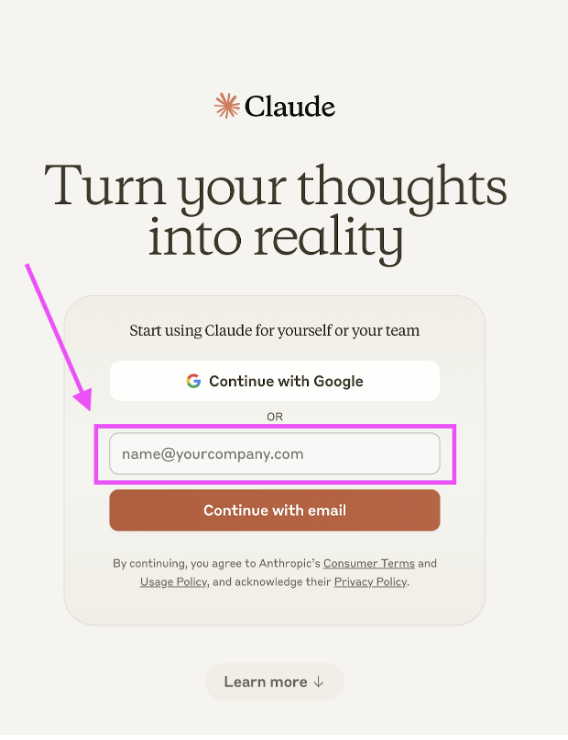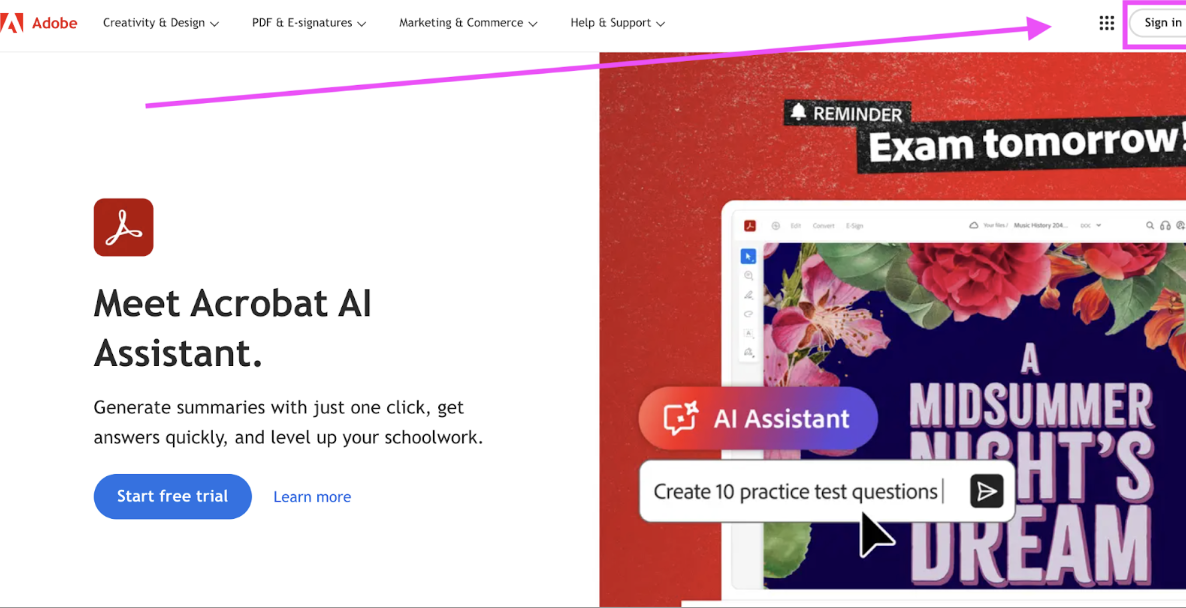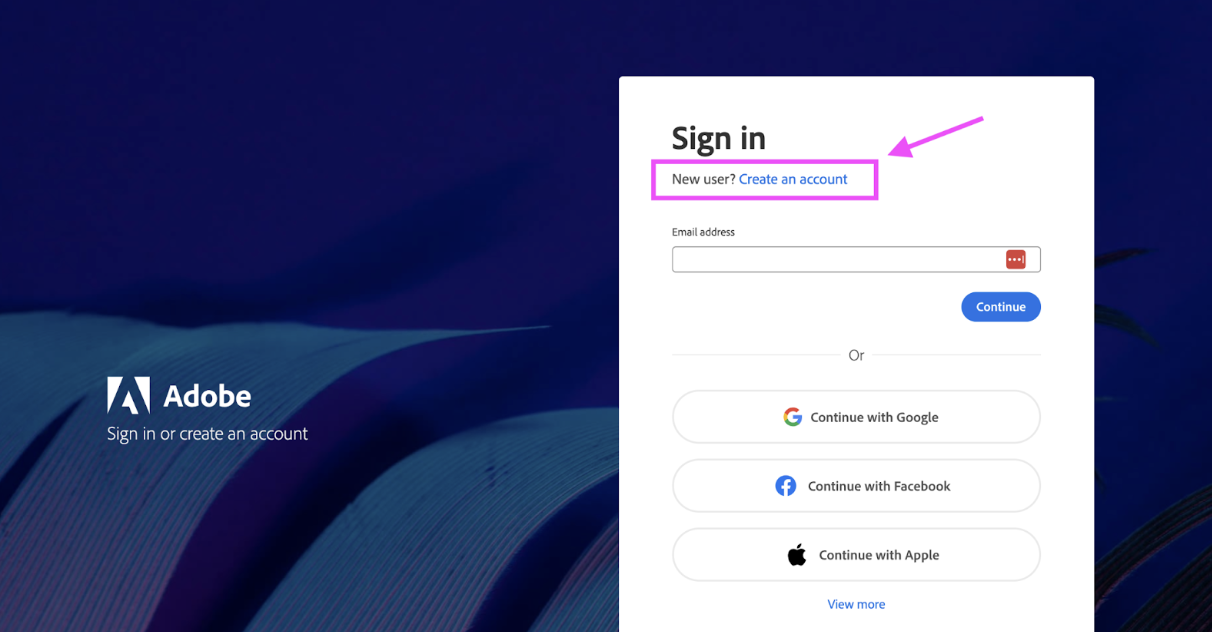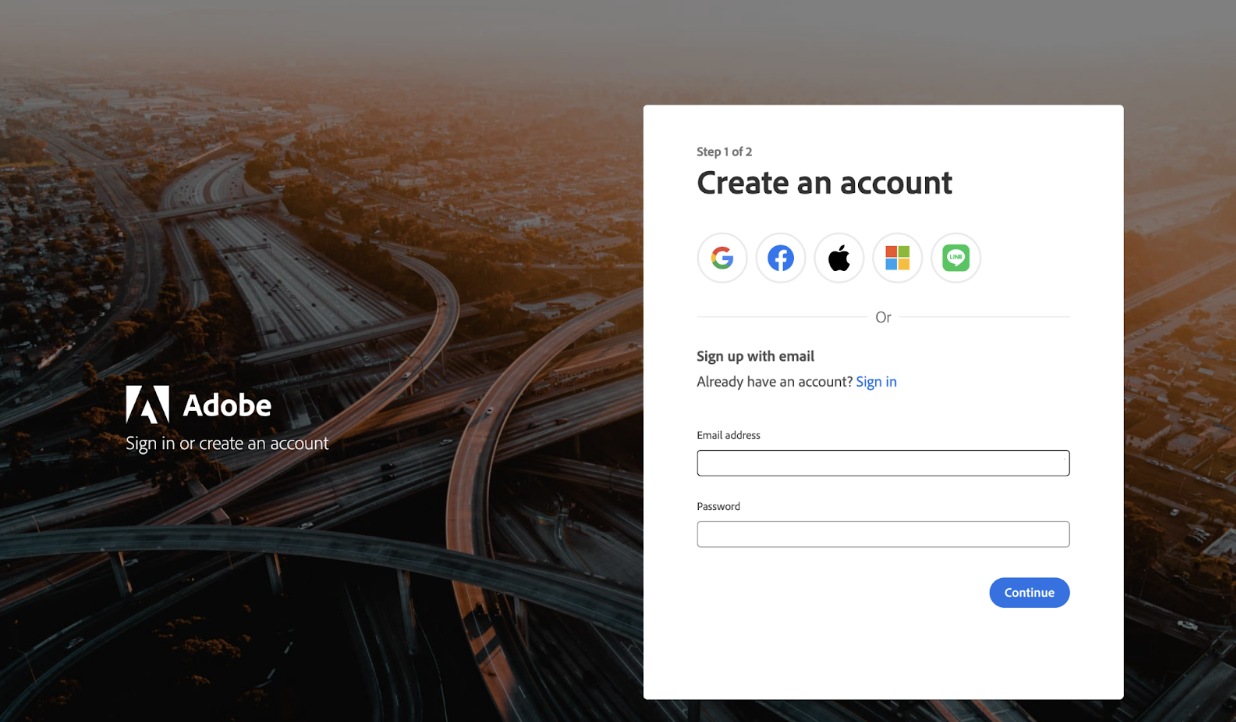AI + Comics
Welcome to Susannah Hainely discussion on AI + Comics with lots of actionable strategies to implement, and use in the years to come.
Video below. More instructions and guidance below the video
AI + Comics with Susannah Hainely
This workshop aims to critically examine the current state of Generative AI and its impact on the creative sector, weighing its potential benefits as an assistive tool against the (many) ethical concerns; participants will also be guided in using a text generator and an image generator as a means to understand the possibilities and problems with these tools firsthand.
For the exercises included in this workshop video, you will need a free account with
Claude.ai http://claude.ai/
and Adobe.com: http://adobe.com/
Setup instructions can be found here:
https://docs.google.com/document/d/1P0zKh5fLkgrknrbHtbqptwTzgT3mKqmRk-AAoLPuEis/edit
AI Software Signup Instructions
Instructions will be provided below on how to permanently delete these accounts should students wish to do that.
Claude.ai
To sign up for a free account, go to Claude.ai.
Enter your email and click the “Continue with email” button:
Follow the rest of the instructions to create an account.
Adobe Firefly
Signing up with the instructions below is free and does not require a credit card.
If you already have an an Adobe account, you will have automatic access to Firefly.
Please wait to use the Firefly tool so you don’t run out of credits before the workshop!
New users only get 25 credits / images generated.After the workshop, you can delete this account permanently if you like (instructions will be provided).
How to sign up:
Go to www.adobe.com
Click “Sign In” at the top right:
Click “Create an account”:
Enter your email, create a password, and follow the rest of the instructions:
**POST WORKSHOP** (OPTIONAL)
How to Delete These Accounts
Claude.ai
Log in to your Claude account
Click on your profile icon in the bottom left of the browser window
Click on your name / email > “Settings”
In the left sidebar, choose “Account”
Click the “Delete Account” button
Adobe
Sign into Adobe
Click on your profile icon in the upper right (far right) of the browser window > “Manage Account”
Under the “Account & Security” dropdown menu at the top, select “Data and privacy settings”
Scroll down to the bottom of the page to “Delete Adobe Account”
Click on the “Continue” button and follow the instructions.